Administrative
You can easily reset or recover your own password. Click “Log In” on your user menu. Your “Account Log In” dialogue box will open as shown below. Then click “Forgot Password?”.

Resetting the password to your CE Dojo user account is no different than retrieving a lost or forgotten password. Please see the FAQ “How do I reset the password to my CE Dojo user account?”
CE Dojo is certified as a national provider of continuing education (CE) through the Academy of General Dentistry’s (AGD) Program Approval For Continuing Education (PACE). Most state regulatory agencies recognize AGD PACE programs as legitimate sources for continuing education. We suggest you contact your specific state regulatory agency for further clarification if necessary.
The reason is really straightforward – it’s for your security. Unlike many other online continuing education outfits all of the activities of CE Dojo…courses, evaluations, payments, records…are all maintained as data within CE Dojo. The accuracy, confidentiality, and privacy of your personal information is our highest responsibility.
It’s actually the other way around! We don’t allow account creation without course registration & payment – otherwise we would be fraught with countless spam accounts possibly jeopardizing the security of our site.
Your CE Dojo account is created upon successful registration for at least one course. We encourage you to keep a record of your username and password not only to register for other course selections, but also to keep track of your activity and CE certificates.
For more information on why we require our learners to have user accounts, please see our FAQ “Why do I have a user account on CE Dojo?”
We honor all requests for refunds within 7 days of registration for an on demand course. We regret we cannot honor any request for refund within that time period if a certificate of course completion has been issued.
For live webinar events we honor all requests for refunds 48 hours prior to the event. Registrants who cannot attend may be granted access to recorded course programs where available.
Account creation, course registration, and payment are linked activities. Because our participants receive a personalized certificate upon course completion which may be submitted to a licensing agency for CE verification, an administrator or employer’s credentials should not be used to register anyone other than the person who will receive CE. But, at the same time you might want to pay for your staff’s CE as a benefit.
It’s super easy to do! Just select as many courses with as many registrations desired in your cart. Then add the following information into the “Order Notes” field in “Additional Information” section at the bottom of the checkout page (see below) :
- Participant name
- Participant email address
- License type (DDS/RDH)
- License number
We’ll handle the rest for you!
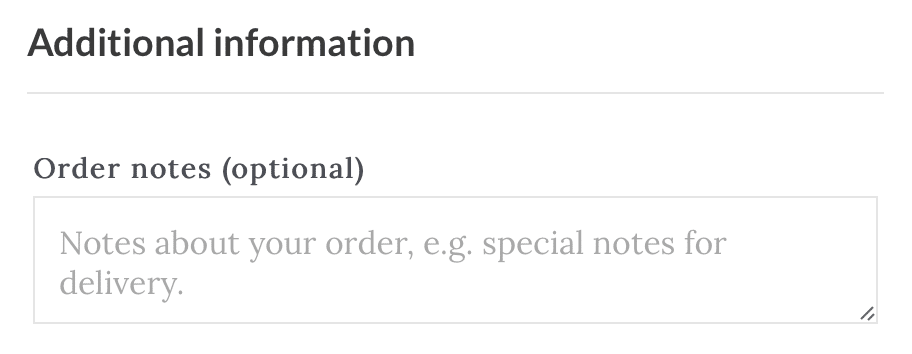
Some courses go well over the mandated contact time requirement in an effort to be complete – we regret if exhaustive. This can be managed a couple of ways:
- Because courses are recorded, they are on demand through our video servers with Vimeo.
- Courses can be viewed at will
- The “Resume” course feature – available in your Control Panel – enables you to pick up where you leave off! See below:
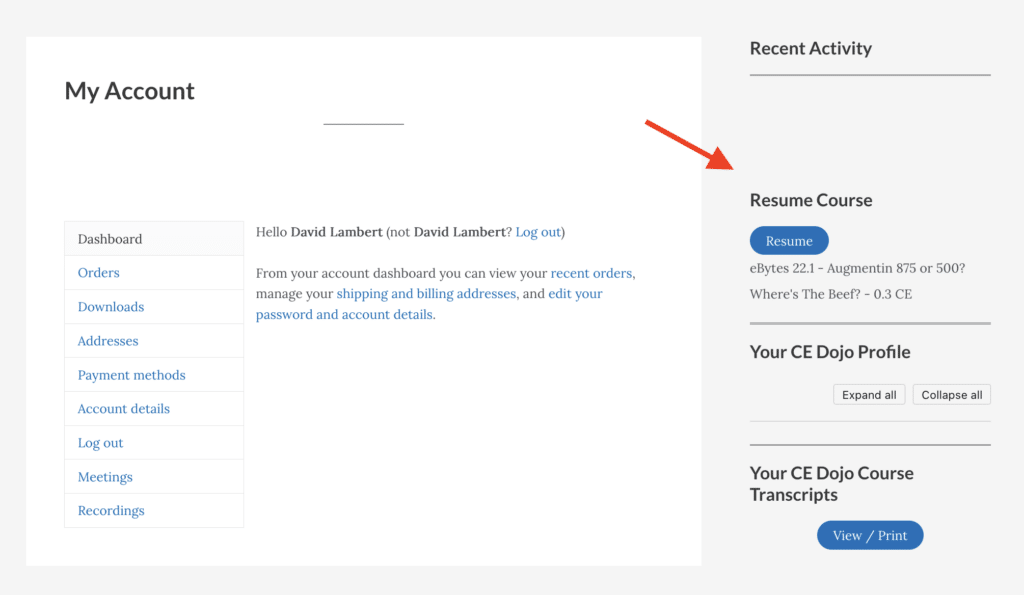
- There is no time restriction as to when you begin or how long you may take to complete your course
- Courses can be viewed at a faster play-back rate through the “Settings” control on Vimeo. You may select playback at normal speed, 1.25x, 1.5x, or at 2x reduce playback time in half – while still collecting full credit. See below:
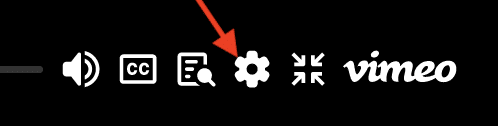
Another frequent issue: A user successfully completes his/her registration for a course, changes their password and has access – but maybe pauses the content – clicks on their course from their account dashboard only to receive an error “Not Registered For Course”.
The privacy of your professional and continuing education records are our greatest priority. Therefore, after a period of inactivity, CE Dojo will log you out. To resolve this issue, simply click “Log In” on the user menu at the top right and supply your username/password credential pair. If you don’t remember your password, you can also reset it using the same approach.
We require our eLearners to set up a secure account access with a username and password combination. If you forget your password, you can always reset your it provided you still have access to the email account you used when you first registered for a course.
Nevertheless, if your digital identity ever becomes compromised in any way, hackers may be able to access your information anywhere your footprints may have been. But even so, if you don’t use a really good password often times your information can still be compromised.
Because of this, we now offer 2 factor authentication to our eLearners – either through email or authenticator apps (time-based one-time password or TOTP apps). We do not force the use of 2 factor authentication by our clients, but we do strongly recommend it.
As shown below, 2 factor authentication is set up from anywhere within your “My Account” page upon successful log in to CE Dojo.

Nothing’s wrong really. Chances are if you registered for your course using an email issued by a government agency (state or federal) more than likely you’re sitting behind a firewall at work. Unless you either 1) discuss the matter with IT or 2) provide a different email address that uses an email server outside of your government internet connection you’ll never get the password reset.
Please use the webform on ce-dojo.com to contact us describing the problem and provide another email address (gmail, yahoo, etc) and we will update your email address to your profile and send the request to set your password there.
Errors
A common issue: I cannot resume the CE course I was working on last week. It is saying the page isn’t there and I cannot find another link to it.
Your privacy of your professional and continuing education records are our greatest priority. Therefore, after a period of inactivity, CE Dojo will log you out. To resolve this issue, simply click “Log In” on the user menu at the top right and supply your username/password credential pair. If you don’t remember your password, you can also reset it using the same approach.
Another frequent issue: A user successfully completes his/her registration for a course, changes their password and has access – but maybe pauses the content – clicks on their course from their account dashboard only to receive an error “Not Registered For Course”.
The privacy of your professional and continuing education records are our greatest priority. Therefore, after a period of inactivity, CE Dojo will log you out. To resolve this issue, simply click “Log In” on the user menu at the top right and supply your username/password credential pair. If you don’t remember your password, you can also reset it using the same approach.
Nothing’s wrong really. Chances are if you registered for your course using an email issued by a government agency (state or federal) more than likely you’re sitting behind a firewall at work. Unless you either 1) discuss the matter with IT or 2) provide a different email address that uses an email server outside of your government internet connection you’ll never get the password reset.
Please use the webform on ce-dojo.com to contact us describing the problem and provide another email address (gmail, yahoo, etc) and we will update your email address to your profile and send the request to set your password there.
General
You can easily reset or recover your own password. Click “Log In” on your user menu. Your “Account Log In” dialogue box will open as shown below. Then click “Forgot Password?”.

Resetting the password to your CE Dojo user account is no different than retrieving a lost or forgotten password. Please see the FAQ “How do I reset the password to my CE Dojo user account?”
CE Dojo is a WordPress website. WordPress employs Gravatar. Gravatar stands for Globally Recognized Avatar. This web service lets users upload an online avatar and will associate the avatar with their email address.
Gravatar is a free service. Create your own Gravatar today!
The reason is really straightforward – it’s for your security. Unlike many other online continuing education outfits all of the activities of CE Dojo…courses, evaluations, payments, records…are all maintained as data within CE Dojo. The accuracy, confidentiality, and privacy of your personal information is our highest responsibility.
It’s actually the other way around! We don’t allow account creation without course registration & payment – otherwise we would be fraught with countless spam accounts possibly jeopardizing the security of our site.
Your CE Dojo account is created upon successful registration for at least one course. We encourage you to keep a record of your username and password not only to register for other course selections, but also to keep track of your activity and CE certificates.
For more information on why we require our learners to have user accounts, please see our FAQ “Why do I have a user account on CE Dojo?”
We honor all requests for refunds within 7 days of registration for an on demand course. We regret we cannot honor any request for refund within that time period if a certificate of course completion has been issued.
For live webinar events we honor all requests for refunds 48 hours prior to the event. Registrants who cannot attend may be granted access to recorded course programs where available.
Account creation, course registration, and payment are linked activities. Because our participants receive a personalized certificate upon course completion which may be submitted to a licensing agency for CE verification, an administrator or employer’s credentials should not be used to register anyone other than the person who will receive CE. But, at the same time you might want to pay for your staff’s CE as a benefit.
It’s super easy to do! Just select as many courses with as many registrations desired in your cart. Then add the following information into the “Order Notes” field in “Additional Information” section at the bottom of the checkout page (see below) :
- Participant name
- Participant email address
- License type (DDS/RDH)
- License number
We’ll handle the rest for you!
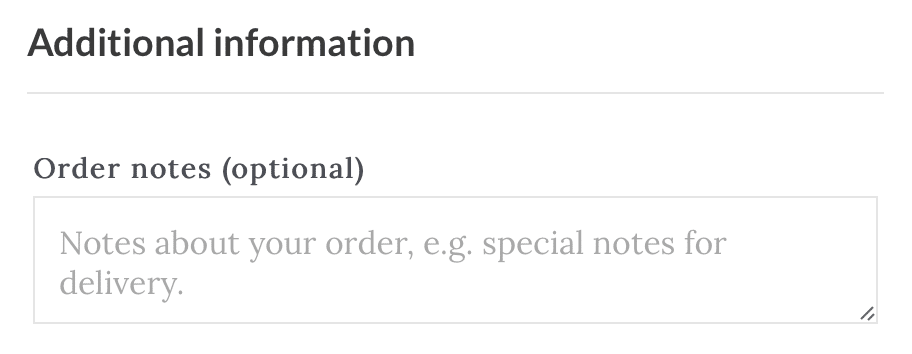
Some courses go well over the mandated contact time requirement in an effort to be complete – we regret if exhaustive. This can be managed a couple of ways:
- Because courses are recorded, they are on demand through our video servers with Vimeo.
- Courses can be viewed at will
- The “Resume” course feature – available in your Control Panel – enables you to pick up where you leave off! See below:
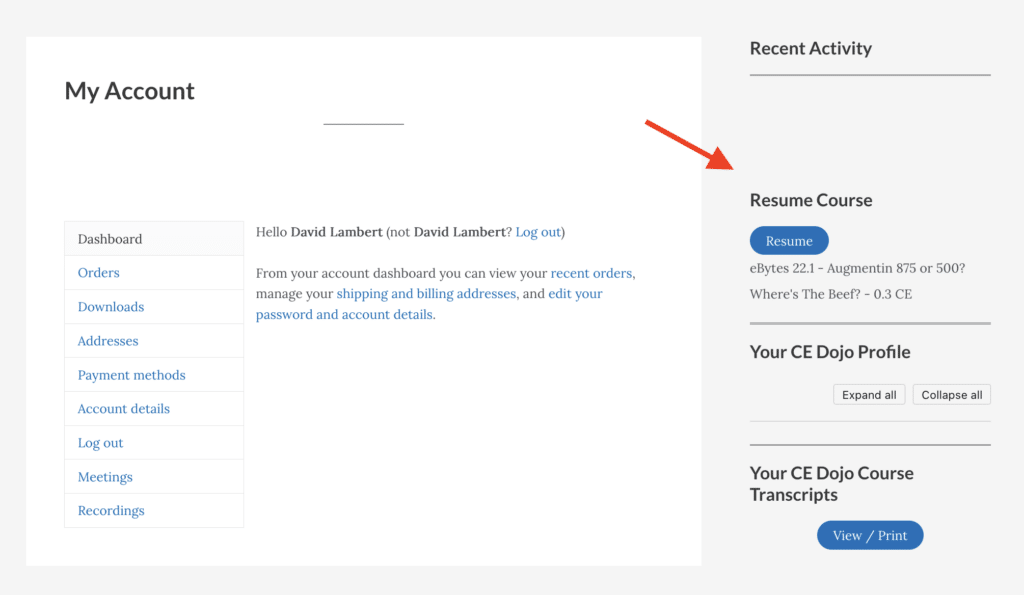
- There is no time restriction as to when you begin or how long you may take to complete your course
- Courses can be viewed at a faster play-back rate through the “Settings” control on Vimeo. You may select playback at normal speed, 1.25x, 1.5x, or at 2x reduce playback time in half – while still collecting full credit. See below:
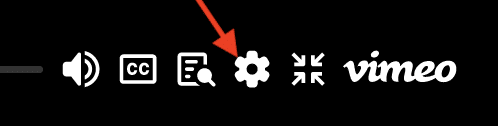
A common issue: I cannot resume the CE course I was working on last week. It is saying the page isn’t there and I cannot find another link to it.
Your privacy of your professional and continuing education records are our greatest priority. Therefore, after a period of inactivity, CE Dojo will log you out. To resolve this issue, simply click “Log In” on the user menu at the top right and supply your username/password credential pair. If you don’t remember your password, you can also reset it using the same approach.
Another frequent issue: A user successfully completes his/her registration for a course, changes their password and has access – but maybe pauses the content – clicks on their course from their account dashboard only to receive an error “Not Registered For Course”.
The privacy of your professional and continuing education records are our greatest priority. Therefore, after a period of inactivity, CE Dojo will log you out. To resolve this issue, simply click “Log In” on the user menu at the top right and supply your username/password credential pair. If you don’t remember your password, you can also reset it using the same approach.
We require our eLearners to set up a secure account access with a username and password combination. If you forget your password, you can always reset your it provided you still have access to the email account you used when you first registered for a course.
Nevertheless, if your digital identity ever becomes compromised in any way, hackers may be able to access your information anywhere your footprints may have been. But even so, if you don’t use a really good password often times your information can still be compromised.
Because of this, we now offer 2 factor authentication to our eLearners – either through email or authenticator apps (time-based one-time password or TOTP apps). We do not force the use of 2 factor authentication by our clients, but we do strongly recommend it.
As shown below, 2 factor authentication is set up from anywhere within your “My Account” page upon successful log in to CE Dojo.

Nothing’s wrong really. Chances are if you registered for your course using an email issued by a government agency (state or federal) more than likely you’re sitting behind a firewall at work. Unless you either 1) discuss the matter with IT or 2) provide a different email address that uses an email server outside of your government internet connection you’ll never get the password reset.
Please use the webform on ce-dojo.com to contact us describing the problem and provide another email address (gmail, yahoo, etc) and we will update your email address to your profile and send the request to set your password there.
Getting Started
Once you have paid your course registration fee, you will be able to access your course after you sign-in to your user account…which you just created. But you need a password!
Did you receive these emails?
- A transaction receipt
- A course confirmation
- General User Instructions
- Log-in details
- And possibly others…
Are those emails in your “Inbox”? If not, check your spam folder. If they are in your spam folder, your email provider (or domain) is filtering messages from ce-dojo.com. If your registration emails from CE Dojo are being sent to spam, see our FAQ “I can’t find any emails from CE Dojo!!”.
One email provides you with log-in details you specified during registration. But, it will also prompt you with a link to set your password. When complete, these two credentials – user name and password – will provide access to your “account”. Write these down. If you forget your password, you can reset it yourself – see our FAQ “I forgot the password to my CE Dojo user account!”
Now that you have your password in hand, you can log into your account to access your course(s).
Often times email services (Google, etc) will filter email away from your inbox. Did you check your spam folder? But, simply moving our email out of spam to your inbox will NOT prevent future emails from meeting the same demise. The solution is to add email addresses from CE Dojo to your contact list.
If you do not find any email communications from CE Dojo in any of your email folders – including spam – there is a very real possibility your internet service provider (ISP) may have a firewall that is blocking our email. We have found that even adding our email addresses to your contact list does not resolve this problem. We have identified a couple of problem ISPs:
- RoadRunner (nc.rr.com)
- Apple (iCloud.com)
- Embarq
- Frontier
- HughesNet
- And others…
In this case, there is no resolution to this problem other than to create a “free email” account with Gmail, YahooMail, Hotmail, etc. Provide CE Dojo with your new email address and we’ll update our records. Again, don’t forget to add us to your contact list!
Your user menu is, as shown below, the uppermost menu at the top right of every page on CE Dojo.

There is no “link” per se to participate or watch any continuing education course on CE Dojo. Upon successful registration, you are by default logged into the site, and redirected to your “My Account” page. Your course(s), certificates, and transcripts are on this page.
Your initial log-in will expire after 48 hours after which it will then “time out”. Thereafter, you will have to set your password using the email you received from ce-dojo when you originally registered. Don’t see it? Check your spam filter. If it’s there, make sure to “white list” our email address.
From here on, you must employ the user menu to log in to CE Dojo – using your user id or email and password – where upon arriving upon your user control panel, once again all of your previous or current courses are listed toward the end of the page.
It’s actually the other way around! We don’t allow account creation without course registration & payment – otherwise we would be fraught with countless spam accounts possibly jeopardizing the security of our site.
Your CE Dojo account is created upon successful registration for at least one course. We encourage you to keep a record of your username and password not only to register for other course selections, but also to keep track of your activity and CE certificates.
For more information on why we require our learners to have user accounts, please see our FAQ “Why do I have a user account on CE Dojo?”
Some courses go well over the mandated contact time requirement in an effort to be complete – we regret if exhaustive. This can be managed a couple of ways:
- Because courses are recorded, they are on demand through our video servers with Vimeo.
- Courses can be viewed at will
- The “Resume” course feature – available in your Control Panel – enables you to pick up where you leave off! See below:
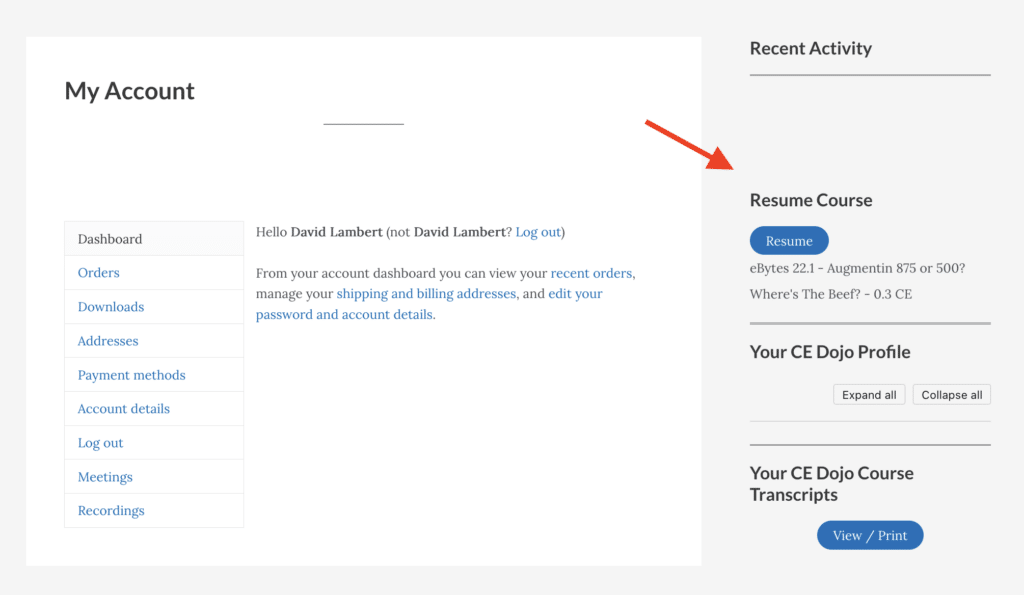
- There is no time restriction as to when you begin or how long you may take to complete your course
- Courses can be viewed at a faster play-back rate through the “Settings” control on Vimeo. You may select playback at normal speed, 1.25x, 1.5x, or at 2x reduce playback time in half – while still collecting full credit. See below:
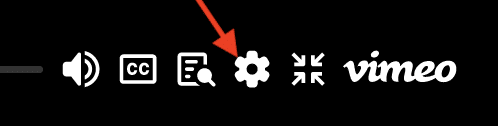
A common issue: I cannot resume the CE course I was working on last week. It is saying the page isn’t there and I cannot find another link to it.
Your privacy of your professional and continuing education records are our greatest priority. Therefore, after a period of inactivity, CE Dojo will log you out. To resolve this issue, simply click “Log In” on the user menu at the top right and supply your username/password credential pair. If you don’t remember your password, you can also reset it using the same approach.
We require our eLearners to set up a secure account access with a username and password combination. If you forget your password, you can always reset your it provided you still have access to the email account you used when you first registered for a course.
Nevertheless, if your digital identity ever becomes compromised in any way, hackers may be able to access your information anywhere your footprints may have been. But even so, if you don’t use a really good password often times your information can still be compromised.
Because of this, we now offer 2 factor authentication to our eLearners – either through email or authenticator apps (time-based one-time password or TOTP apps). We do not force the use of 2 factor authentication by our clients, but we do strongly recommend it.
As shown below, 2 factor authentication is set up from anywhere within your “My Account” page upon successful log in to CE Dojo.

Nothing’s wrong really. Chances are if you registered for your course using an email issued by a government agency (state or federal) more than likely you’re sitting behind a firewall at work. Unless you either 1) discuss the matter with IT or 2) provide a different email address that uses an email server outside of your government internet connection you’ll never get the password reset.
Please use the webform on ce-dojo.com to contact us describing the problem and provide another email address (gmail, yahoo, etc) and we will update your email address to your profile and send the request to set your password there.
Instructors
We’d love to talk with you! If you have a topic of interest that you may possess some expertise, contact us!
Password Maintenance
You can easily reset or recover your own password. Click “Log In” on your user menu. Your “Account Log In” dialogue box will open as shown below. Then click “Forgot Password?”.

Resetting the password to your CE Dojo user account is no different than retrieving a lost or forgotten password. Please see the FAQ “How do I reset the password to my CE Dojo user account?”
It’s possible that a password was already created or the link has expired. Either way, the solution is simple – just reset your password. See the FAQ “How do I reset the password to my CE Dojo user account?”
We require our eLearners to set up a secure account access with a username and password combination. If you forget your password, you can always reset your it provided you still have access to the email account you used when you first registered for a course.
Nevertheless, if your digital identity ever becomes compromised in any way, hackers may be able to access your information anywhere your footprints may have been. But even so, if you don’t use a really good password often times your information can still be compromised.
Because of this, we now offer 2 factor authentication to our eLearners – either through email or authenticator apps (time-based one-time password or TOTP apps). We do not force the use of 2 factor authentication by our clients, but we do strongly recommend it.
As shown below, 2 factor authentication is set up from anywhere within your “My Account” page upon successful log in to CE Dojo.

Nothing’s wrong really. Chances are if you registered for your course using an email issued by a government agency (state or federal) more than likely you’re sitting behind a firewall at work. Unless you either 1) discuss the matter with IT or 2) provide a different email address that uses an email server outside of your government internet connection you’ll never get the password reset.
Please use the webform on ce-dojo.com to contact us describing the problem and provide another email address (gmail, yahoo, etc) and we will update your email address to your profile and send the request to set your password there.
Records
The reason is really straightforward – it’s for your security. Unlike many other online continuing education outfits all of the activities of CE Dojo…courses, evaluations, payments, records…are all maintained as data within CE Dojo. The accuracy, confidentiality, and privacy of your personal information is our highest responsibility.
No worries! Conveniently, all of your continuing education activities – course, certificates, payments – are maintained on your “My Account” dashboard.
Go to your user menu, log in with your credentials. On your “My Account” page in the right hand sidebar under “Recent Activity” you find a complete listing of all course work completed – in addition to certificates of completion that have been awarded.
Occasionally, depending upon the specific web browser you may use, certain fields – like the course name – will not display. The solution is to go to your “My Account” dashboard. Under the right sidebar “Recent Activity” your available certificate links are displayed and may be downloaded again. All fields should display properly.
Our CE certificates can also provide your licensing state and license number. This is NOT required for most licensing agencies, but it is made available for our participants because we feel it is a desirable feature. However, in order for it to be displayed it must be provided by the participant prior to course completion.
If a participant previously omitted licensing state and/or license number but wants to be displayed on a CE course certificate:
- Complete profile update with the missing information
- Again, complete the course survey
We regret any inconvenience due to any additional steps however, the CE certificate is programatically generated upon completion of the course survey.
Any concerns with the display of a CE participant’s name also has to be handled in the same manner.
We urge all participants to make sure their user profile is accurately completed prior to the onset of any CE Dojo course to avoid any problems with certificate display.
You can actually add more than 1 state/license to each field. For example, let’s say you have 2 state licenses you’d like to display on your CE certificate. In your profile under Licensing State/License Number add the following:
- Licensing State: “FL/MD”
- License Number: “FL_10123/MD_L33745”
You can choose any format you like really, just as long as you get the point across.
Most states do not require a licensing state to be present on a CE certificate, but we make the option available to our learners. But some learners may want to display that information especially in cases where the course is mandated by a particular state – for example, a biannual course on practitioner substance abuse/mental health awareness.
We require our eLearners to set up a secure account access with a username and password combination. If you forget your password, you can always reset your it provided you still have access to the email account you used when you first registered for a course.
Nevertheless, if your digital identity ever becomes compromised in any way, hackers may be able to access your information anywhere your footprints may have been. But even so, if you don’t use a really good password often times your information can still be compromised.
Because of this, we now offer 2 factor authentication to our eLearners – either through email or authenticator apps (time-based one-time password or TOTP apps). We do not force the use of 2 factor authentication by our clients, but we do strongly recommend it.
As shown below, 2 factor authentication is set up from anywhere within your “My Account” page upon successful log in to CE Dojo.

Security
You can easily reset or recover your own password. Click “Log In” on your user menu. Your “Account Log In” dialogue box will open as shown below. Then click “Forgot Password?”.

Resetting the password to your CE Dojo user account is no different than retrieving a lost or forgotten password. Please see the FAQ “How do I reset the password to my CE Dojo user account?”
The reason is really straightforward – it’s for your security. Unlike many other online continuing education outfits all of the activities of CE Dojo…courses, evaluations, payments, records…are all maintained as data within CE Dojo. The accuracy, confidentiality, and privacy of your personal information is our highest responsibility.
It’s actually the other way around! We don’t allow account creation without course registration & payment – otherwise we would be fraught with countless spam accounts possibly jeopardizing the security of our site.
Your CE Dojo account is created upon successful registration for at least one course. We encourage you to keep a record of your username and password not only to register for other course selections, but also to keep track of your activity and CE certificates.
For more information on why we require our learners to have user accounts, please see our FAQ “Why do I have a user account on CE Dojo?”
We require our eLearners to set up a secure account access with a username and password combination. If you forget your password, you can always reset your it provided you still have access to the email account you used when you first registered for a course.
Nevertheless, if your digital identity ever becomes compromised in any way, hackers may be able to access your information anywhere your footprints may have been. But even so, if you don’t use a really good password often times your information can still be compromised.
Because of this, we now offer 2 factor authentication to our eLearners – either through email or authenticator apps (time-based one-time password or TOTP apps). We do not force the use of 2 factor authentication by our clients, but we do strongly recommend it.
As shown below, 2 factor authentication is set up from anywhere within your “My Account” page upon successful log in to CE Dojo.

